Please Note: This article is written for users of the following Microsoft Word versions: 2007, 2010, 2013, 2016, 2019, and 2021. If you are using an earlier version (Word 2003 or earlier), this tip may not work for you. For a version of this tip written specifically for earlier versions of Word, click here: Converting Strings to Numbers.
Written by Allen Wyatt (last updated January 3, 2024)
This tip applies to Word 2007, 2010, 2013, 2016, 2019, and 2021
Using VBA, you can easily convert strings to numbers. You can do this with the Val() function. This function returns the value of a string, up to the first nonnumeric character. The following are examples:
A = Val(MyString)
B = Val("-12345.67")
C = Val("9876")
D = Val(" 4 5 2 1")
The first line converts MyString into a numeric value, placing it in A. The second line results in B being set to —12345.67. The third places the value 9876 into C, and the final line sets D equal to 4521. Notice that spaces are ignored in the conversion; this is why the final line works the way it does.
You should also note that trying to use formatted numbers in a conversion will confuse the Val() function. Thus, Val("1,234") would not return a value of 1234 (as one might hope), but a value of 1. The conversion stops at the first non-numeric character, in this case the comma.
Note:
WordTips is your source for cost-effective Microsoft Word training. (Microsoft Word is the most popular word processing software in the world.) This tip (11408) applies to Microsoft Word 2007, 2010, 2013, 2016, 2019, and 2021. You can find a version of this tip for the older menu interface of Word here: Converting Strings to Numbers.
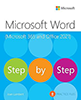
Learning Made Easy! Quickly teach yourself how to format, publish, and share your content using Word 2021 or Microsoft 365. With Step by Step, you set the pace, building and practicing the skills you need, just when you need them! Check out Microsoft Word Step by Step today!
Want to pull a string apart in a macro? It's easy using the string functions introduced in this tip.
Discover MoreWhen you format a document, you can go so far as to change the font of each character in the document. This may be ...
Discover MoreIf your macro needs to communicate with a user, one simple way to do it is to use a message box. Here's how to use this ...
Discover MoreFREE SERVICE: Get tips like this every week in WordTips, a free productivity newsletter. Enter your address and click "Subscribe."
There are currently no comments for this tip. (Be the first to leave your comment—just use the simple form above!)
Got a version of Word that uses the ribbon interface (Word 2007 or later)? This site is for you! If you use an earlier version of Word, visit our WordTips site focusing on the menu interface.
Visit the WordTips channel on YouTube
FREE SERVICE: Get tips like this every week in WordTips, a free productivity newsletter. Enter your address and click "Subscribe."
Copyright © 2025 Sharon Parq Associates, Inc.
Comments